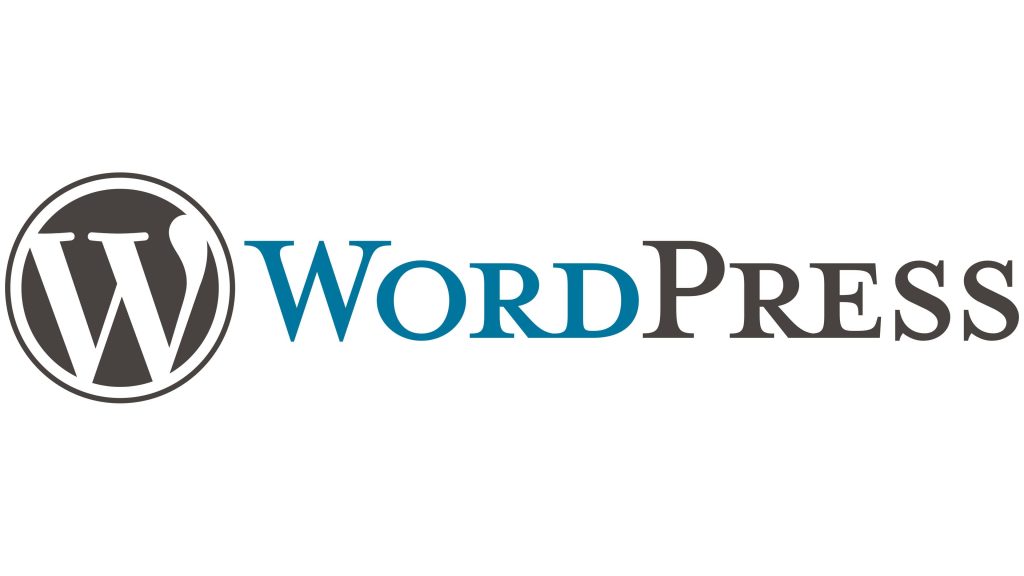iRenata’s Guide On Adding & Configuring the Cookie Banner in Elementor (WP)
With regulations such as GDPR (General Data Protection Regulation) and CCPA (California Consumer Privacy Act) in place, website owners must ensure compliance by implementing measures such as cookie banners. These banners inform visitors about the use of cookies on a website and provide options for managing their consent. For WordPress users leveraging the power of Elementor, iRenata offers a comprehensive guide on seamlessly integrating and configuring a cookie banner.
Why a Cookie Banner? Cookies are small pieces of data stored on a user’s device by websites they visit. They serve various purposes, including remembering user preferences, analyzing site traffic, and enabling personalized experiences. However, since cookies can potentially track user behavior, regulations mandate that websites inform visitors about their use and obtain consent before setting non-essential cookies. A cookie banner serves as a transparent communication tool, ensuring compliance while maintaining user trust.
Step 1: Installing the Cookie Banner Plugin The first step in implementing a cookie banner on your Elementor-powered WordPress site is to install the Cookie Banner plugin. This plugin simplifies the process of creating and customizing a cookie banner to match your website’s design seamlessly. Navigate to the WordPress dashboard, go to Plugins > Add New, and search for “Cookie Banner.” Install and activate the plugin.
Step 2: Configuring the Cookie Banner Settings Once the plugin is activated, you can configure its settings to align with your website’s requirements. Access the plugin settings by navigating to Settings > Cookie Banner. Here, you can customize various aspects of the cookie banner, including its appearance, content, and functionality.
Appearance: Choose from a range of predefined templates or create a custom design that matches your website’s aesthetics. Adjust colors, fonts, and styling to ensure visual consistency.
Content: Craft clear and concise messages informing visitors about the use of cookies and providing options for managing their consent. You can customize the banner text to comply with relevant regulations and best practices.
Functionality: Configure how the cookie banner behaves, including its placement, animation effects, and dismissal options. Ensure that the banner is easily dismissible while still prominent enough to catch the user’s attention.
Step 3: Integrating with Elementor With the cookie banner configured to your preferences, the next step is to integrate it seamlessly into your Elementor-designed website. Fortunately, the Cookie Banner plugin offers built-in compatibility with Elementor, making the integration process straightforward.
Within the Elementor editor, add a new section or select an existing one where you want the cookie banner to appear. Drag and drop the “Shortcode” element onto the section.
Next, navigate back to the Cookie Banner settings in the WordPress dashboard. Locate the shortcode for your configured cookie banner and copy it to your clipboard.
Return to the Elementor editor and paste the shortcode into the Shortcode element you added earlier. You’ll instantly see a preview of your cookie banner within the Elementor interface.
Step 4: Testing and Optimization Before making your cookie banner live, thoroughly test its functionality across different devices and browsers to ensure a seamless user experience. Verify that the banner displays correctly, consent options work as intended, and user preferences are appropriately saved.
Additionally, periodically review and optimize your cookie banner settings to stay compliant with evolving regulations and best practices. Regularly communicate updates to your visitors to maintain transparency and trust.
The Shortcode
The shortcode is a WordPress feature that allows users to embed dynamic content or functionality within posts, pages, or widgets without needing to directly edit the underlying code. In the context of the Cookie Banner plugin, the shortcode generated by the plugin enables users to easily integrate the configured cookie banner into their WordPress website.
Once you have configured the cookie banner settings using the Cookie Banner plugin, the plugin will provide you with a shortcode. This shortcode is a snippet of text enclosed in square brackets, such as [cookie_banner]. You can copy this shortcode and paste it into any post, page, or widget where you want the cookie banner to appear.
By inserting the shortcode into your content, WordPress will automatically replace it with the configured cookie banner when the page is rendered, ensuring seamless integration without the need for manual coding or complex customization. This simplifies the process of adding and managing the cookie banner across your website, especially when using tools like Elementor to design your site’s layout.
Further Reading:
Adding a cookie popup in Elementor – cookie consent pop up how to for Elementor | BIG Linden
Conclusion:
Incorporating a cookie banner into your Elementor-built WordPress website is essential for compliance with data protection regulations and fostering user trust. With iRenata’s user-friendly plugin and comprehensive guide, you can seamlessly add and configure a cookie banner that enhances both compliance and user experience. By prioritizing transparency and user consent, you can build a more trustworthy and sustainable online presence.
#wordpress #elementor #cookiebanner #gdpr #settings #tutorials